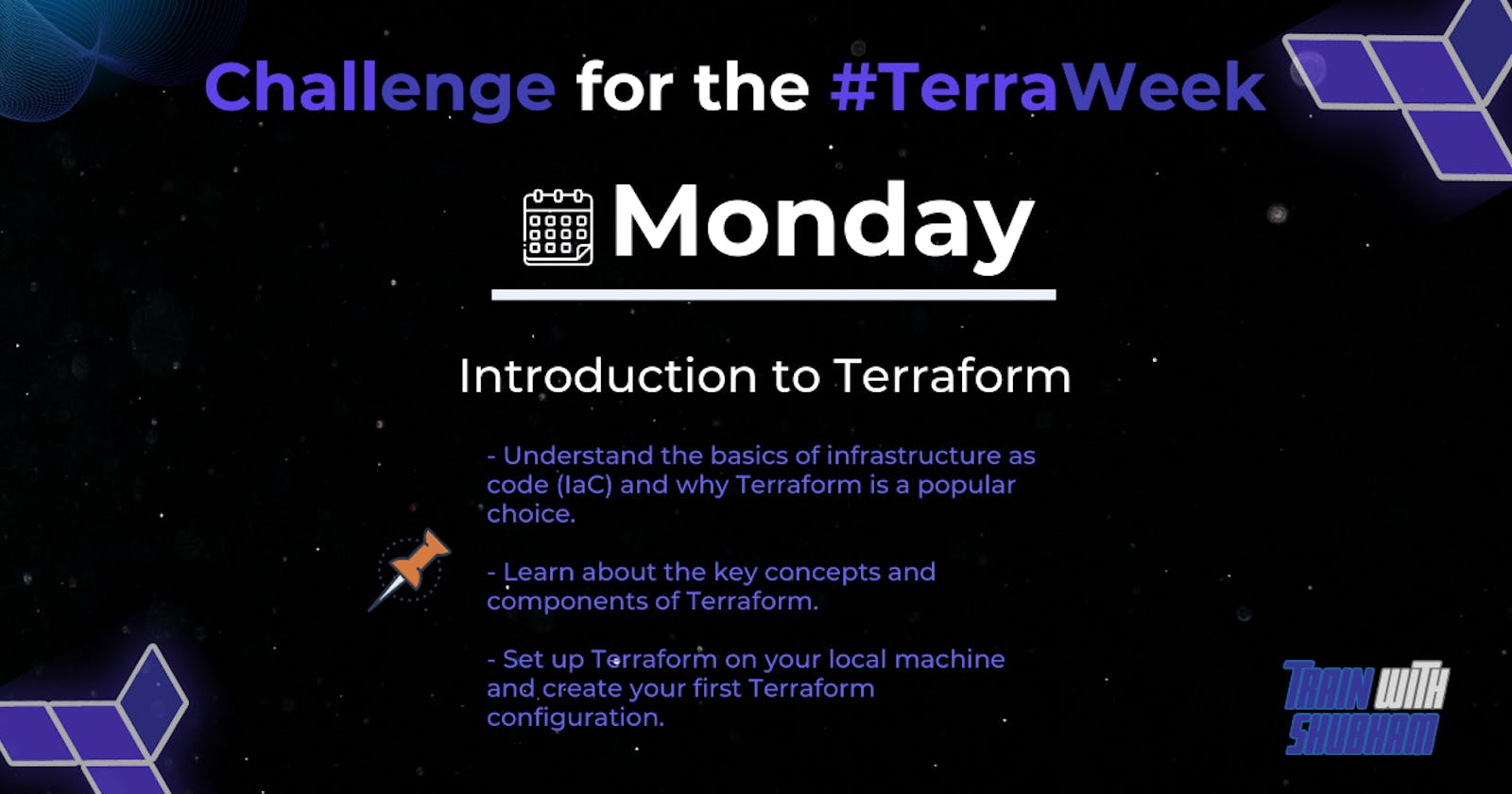• Infrastructure as Code (IaC)
Infrastructure as Code (IaC) is an approach to managing and provisioning infrastructure resources using machine-readable configuration files or scripts, instead of manual processes or manual configuration. It is a key concept in DevOps and cloud computing, where it enables the automation and reproducibility of infrastructure deployments.
• Benefits of Infrastructure as Code
» Automation: Infrastructure deployments can be automated, reducing manual effort and minimizing human errors.
» Consistency: Infrastructure configurations are defined in code, ensuring consistency across different environments and reducing configuration drift.
» Scalability: Infrastructure as Code allows for easy scaling of resources by simply modifying the code, enabling rapid scaling as needed.
» Repeatability: Infrastructure can be deployed and replicated reliably across multiple environments, such as development, staging, and production.
» Collaboration: Infrastructure configurations can be version controlled, shared, and collaboratively developed by teams, promoting collaboration and knowledge sharing.
» Documentation: Infrastructure code serves as a form of documentation, providing a clear and executable description of the infrastructure.
» Agility: Infrastructure changes can be made quickly and efficiently, facilitating rapid iterations and deployments.
• Why Terraform?
Terraform offers several benefits compared to other Infrastructure as Code (IaC) tools. Here are some advantages of using Terraform:
» Multi-Cloud and Multi-Provider Support: Terraform supports multiple cloud providers, including Amazon Web Services (AWS), Microsoft Azure, Google Cloud Platform (GCP), and more. It also supports various other infrastructure platforms, such as VMware, Docker, and Kubernetes. This flexibility allows you to manage infrastructure resources across different providers or platforms using a single tool.
» Declarative Syntax: Terraform uses a declarative language called HashiCorp Configuration Language (HCL) or JSON, which allows you to define the desired state of your infrastructure in a human-readable format. You specify the resources, their configurations, and relationships, and Terraform takes care of the provisioning and management of those resources.
» Community and Ecosystem: Terraform has a large and active community, providing a wealth of modules, plugins, and best practices. This community support helps in accelerating development, resolving issues, and sharing knowledge.
» Collaboration and Version Control: Infrastructure code written in Terraform can be easily managed with version control systems. This facilitates collaboration, code reviews, and the ability to roll back changes if necessary.
• Setting Up Terraform and Creating Your First Configuration
To start with Terraform, take the following steps:
» Downloading and Setting up Terraform The necessary binaries for your operating system can be downloaded by visiting the Download Page. Extract the binary to one of the PATH directories on your system.
» To verify Terraform installation: To make sure Terraform is installed properly, launch a terminal or command prompt and type terraform -v. The version number should be visible.
» To start your Terraform project, create a new directory: To store your Terraform configuration files, create a new directory. Enter this directory's path at the command prompt or terminal.
» Create a Terraform configuration file: In your project directory, create a new file called main.tf. This file will contain your Terraform configuration.
» In main.tf file add the below HCL commands to create a file with automation.
resource "local_file" "devops" {
filename = "/root/terraform/terraform-local/automate-file.txt"
content = "It's Day-1 Terraweek challenge"
}
The code snippet creates a resource of type "local_file" with the name "devops". Here's the breakdown of the code:
resource: This keyword is used to define a resource in Terraform."local_file": It specifies the resource type, which in this case is a local file resource."devops": It provides a name or identifier for the resource instance, allowing it to be referenced elsewhere in the configuration.filename: It specifies the path and name of the file to be created. In this case, it is set to "/root/terraform/terraform-local/automate-file.txt".content: It defines the content that will be written to the file. Here, it is set to "It's Day-1 Terraweek challenge".
» To begin using Terraform, initiate your project by running the command "terraform init" in your terminal or command prompt. This action will trigger the initialization process, during which Terraform will automatically fetch the required provider plugins and configure the backend for storing your project's state file. By completing this step, you ensure that your Terraform environment is properly set up and ready to manage your infrastructure effectively.
» To deploy your infrastructure, execute the command "terraform apply" to apply your Terraform configuration. Terraform will prompt you for confirmation before proceeding. Simply enter "yes" and press the Enter key to proceed with the deployment process.
» After Terraform has completed the process of applying your configuration, you can verify the successful deployment of your infrastructure by checking the console of your cloud provider. At this stage, you should be able to observe the presence of your newly provisioned infrastructure components in the cloud provider's console.
• Conclusion
In this blog, we have delved into the fundamentals of Infrastructure as Code (IaC) and discussed the reasons why Terraform is widely favored for infrastructure management. We have also gained insight into the fundamental principles and elements of Terraform, and successfully configured Terraform on our local system to initiate our initial setup. By becoming proficient in Terraform, you can streamline the management of your infrastructure, enhance collaboration among team members, and ensure that your infrastructure remains consistent, dependable, and adaptable to scale.